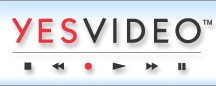YesVideo Australia are located at Suite 7, Level 1, 108 Bronte Road, Bondi Junction NSW 2022.
Video Features: Previewing Clips
Select the "Video Only" button to see just video clips.
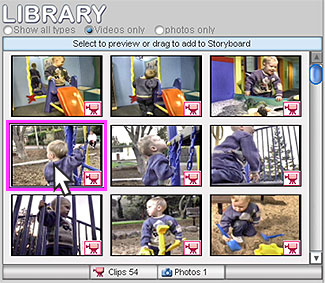
Preview your video clips
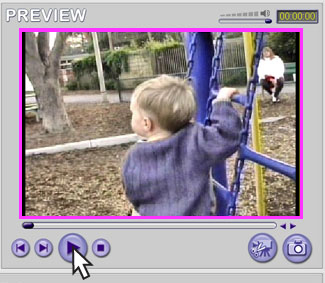
You can easily preview video clips from the Library using Digital Scrapbook and Windows XP. To do so, simply click on the clip in the Library collection.
The library may contain video clips as well as photos. To view only video clips in the Library, select the button for "Videos only." The scroll bar to the right of the Library collection can be used to scroll through all items in the Library by dragging the slider button in the scroll bar, or by clicking in the scroll bar area. The clip you are currently previewing will be highlighted with a pink square.
Previewing and scanning video clips
- Once you have selected a clip from the Library, the clip will automatically load into the Preview window on the right side of your screen and will begin playing.
- Use the buttons below the Preview window to Pause or Stop during the video clip.
- When the clip is playing, the Play button becomes a Pause button; when the clip is paused, the Pause button converts to a Play button.
- Use the Previous Library item and Next Library item buttons to preview other items in the Library.
The slider area beneath the Preview window allows you to scan the video. Simply click and drag the slide button, or click within the slider area itself.
To adjust the volume of the video, use the Volume slider bar at the upper right of the Preview area.
The current video clip time display in the upper right displays the current time of the video clip. The display time is based on the total length of time for all of the video clips.