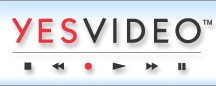YesVideo Australia are located at Suite 7, Level 1, 108 Bronte Road, Bondi Junction NSW 2022.
Photo Features: Printing Photos
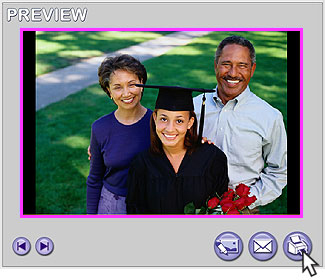
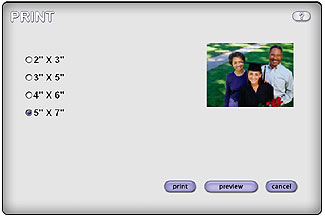
Printing photos is very similar to Emailing photos. You can print one photo at a time, or select multiple photos to be printed at one time.
To print one photo:
- In the Library, click once on the photo you wish to print. The photo will appear in the Preview window.
- Click on the Print button on the right below the Preview window, which has an icon of a printer on it. The Print window will open.
- In the Print Photos window, select the size of the photo you wish to print.
- Click the Preview button to view the image size and how it will appear when printed.
- When you are finished viewing the photo preview, click anywhere on the preview image or hit the Escape key on your keyboard.
- Once you are satisfied with your selection, click Print. Your computer's print dialog box will automatically open, and you can make your usual printing selections.
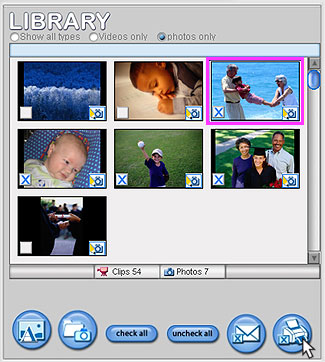
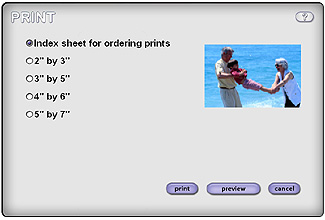
To print multiple photos:
- Be sure you have selected "Photos only" at the top of the Library. All photos will now have a small white checkbox in the lower left of the photos.
- Select the photos you wish to print by clicking in the checkbox on each photo. An "X" will appear in the checkbox indicating that the photo has been selected.
- You may uncheck the box and remove the "X" to remove the photo from your selected group to print.
- You may also use the "Check All" and "Uncheck All" buttons, which appear below the Library, to select or unselect all photos in the Library.
- When you have completed making your selection of photos, click on the Print Selection button beneath the Library. The Print Selection button has an icon of a printer and an "X" in a box.
- In the Print window, select the size of the photos you wish to print. When printing multiple photos, all are printed at one size.
- Click the Preview button to view the images and how they will appear when printed.
- When you are finished viewing the photo preview, click anywhere on the preview image or hit the Escape key on your keyboard.
- Once you are satisfied with your selection, click Print. Your computer's print dialog box will automatically open, and you can make your usual printing selections.