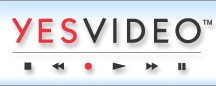YesVideo Australia are located at Suite 7, Level 1, 108 Bronte Road, Bondi Junction NSW 2022.
Video Features: Taking Snapshots
Click on the "Take Snapshot" button.
Select the exact frame that you want.
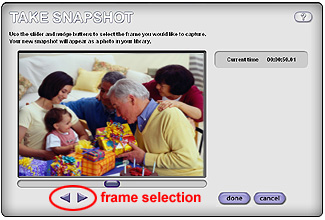
A snapshot is a still image that you can extract from a video clip. Snapshots can be taken from video clips that are being previewed from the Library. Snapshots cannot be taken from clips that have been selected from the Storyboard.
You can take snapshots from a video clip while the clip is being played, paused or stopped.
To take a snapshot from a video clip:
- Start previewing the clip and click on the Take Snapshot button. This is the purple button under the Preview window with an icon of a camera.
- The Take Snapshot window will open. Use the triangular purple buttons below the slider bar to nudge the video clip one step at a time until you find the exact frame you want. Click Done to save the snapshot.
Once a snapshot is taken, it will appear in the Library immediately following the video clip from which it originated. Once your snapshot is saved, you be able to edit, print, email, overlay a title and add it to the Storyboard.